Definition : Kanban literally means signboard or billboard
in Japanese. It is first implemented at Toyota in 1953 and as per Wikipedia
"Kanban maintain inventory levels; a signal is sent to produce and deliver
a new shipment as material is consumed. These signals are tracked through the
replenishment cycle and bring extraordinary visibility to suppliers and
buyers"
As per Oracle White
Paper on Kanban, "Kanban Cards are used in a Pull based System. A
pull based system is one where inventory items for a particular part or
assembly area are replenished as soon as they are needed. When the items are
needed, Kanban cards in Oracle Inventory change their Supply Status to Empty,
and Inventory generates the Kanban replenishment request automatically."
Kanban Source Type
- Inter Org: This triggers an internal organization and item
is sourced from other organization.
- Supplier : This triggers a Purchase requisition and insert
records into PO_REQUISITIONS_INTERFACE_ALL
- Intra Org : This triggers a Replenishment Move order for Subinventory
Transfer within an Organization. Value of REFERENCE_ID in
MTL_TXN_REQUEST_LINES gives the KANBAN_CARD_ID in MTL_KANBAN_CARDS
- Production : This triggers creation of a WIP Job for make item and
records are inserted into WIP_JOB_SCHEDULE_INTERFACE
Cycle of a Kanban Card
New > Empty>Wait>In Process> Full
Setups and Test Cycle
Step1) Create a item "Kanban Item" using
Purchased Item template
Step2) Navigate to Inventory > Kanban> Pull Sequences >New
Source Tab
# Specify the item
# Take source type as Supplier
Kanban Tab
# Take Calculate as Kanban Size
# Specify a Kanban size
# Take Number of cards as 2
Click on Open will show you all the information
Save your work and click on Generate Cards
Click on Yes when Prompted for printing. Now click on Cards button
You can see the Card Status is Active and Supply Status is "New". Click on "Replenish" button.
That will change the Supply Status as Empty and also inserts the records in PO_REQUISITIONS_INTERFACE_ALL table.
Step 3) To Import this record, run Requisition import from Purchasing responsibility
You can check the output of this request so see number of records created
Now navigate to Requisition summary form and find the requisition with item number
Card status here still be empty
Step 4) Now AutoCreate Requisition in PO and approve the PO
Check the card status now. It will be In Process
Step 5) Now create a receipt and deliver products in Stores subinventory
Now check Kanban Cards
Supply Status is Full Now
Thanks
Mandeep





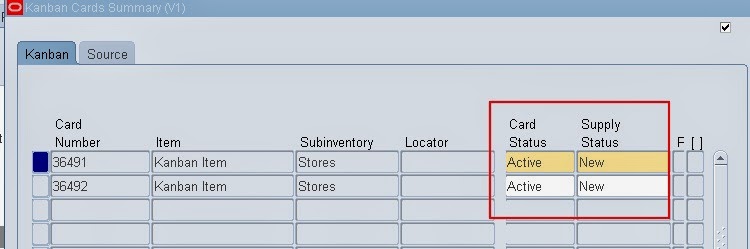







Great Post. Nice and simple.
ReplyDeleteThanks Larry. Glad to receive your comment!!
ReplyDeleteNice Post i like it most
ReplyDeleteHi Thank you so much!!
DeleteNice one .Thanks a lot
ReplyDelete