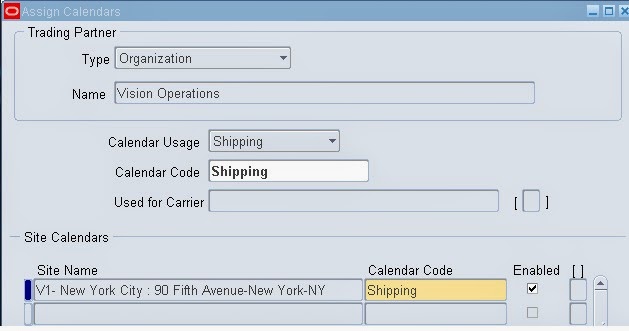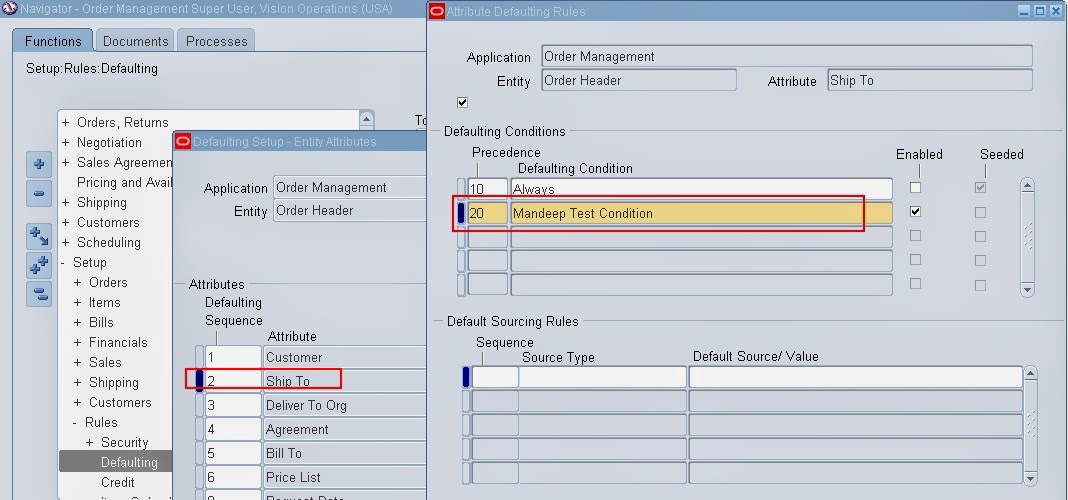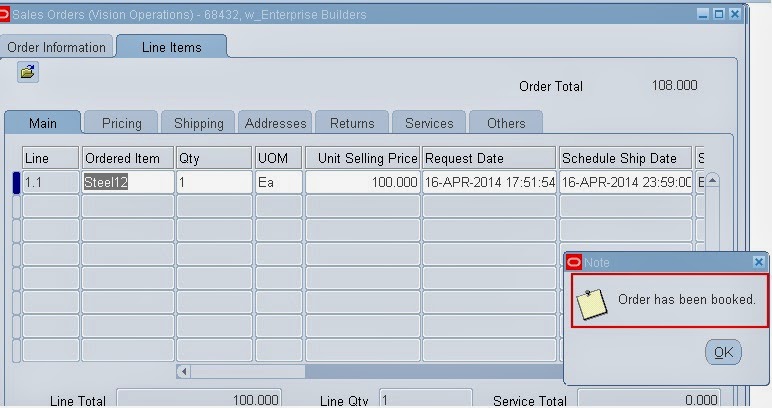What is a Delivery?
A delivery consist of delivery lines that are scheduled to be shipped to customer ship to location. You can manually or automatically create a delivery and group lines. A delivery can have delivery lines from multiple sales order.
You can control Auto create Delivery in Shipping Parameters Pick Release tab and Delivery Grouping criteria in delivery tab.
What is a Pick Release?
A Pick Release is to release eligible delivery lines for picking material to full a customer order. When you pick release, system find eligible delivery lines to be released for picking based on release rules and create a pick slip report which then handed over to operator for picking
Picking rules: Specify which material to be picked based on picking rules defined i n oracle inventory. This is used to help system determines Pick from Sub inventory/Locator.
Release sequence Rules: This specify the order in which eligible delivery lines are released on shop floor. This is based on the following:
- Order number
- Outstanding invoice value
- Scheduled date
- Departure date
- Shipment priority
What are the methods of Pick Release?
- Online Mode: It pick Release immediately without waiting for the order to process through the concurrent manager. You can see this option when releasing sales order from release sales order form.
- Concurrent : This enable you to run pick release in background along with other request.
- Standard Report Submission: SRS you call it. You can schedule this program and it runs in the background several time in a day.
- Shipping Transaction Window: You can use action button in shipping transaction form to pick release.
What are Trips? (refer : OracleUG)
A trip is an instance of a specific freight carrier departing from a particular location containing deliveries.
A trip is carrier specific and contains at least two stops such as a stop to pick up goods and another stop to drop off goods, and may include intermediate stops. Trips can be created automatically or manually.
Automatic
If your shipping process does not require advanced planning, you may prefer to automatically create trips:
Auto-creating a trip for a delivery: You can find the delivery you want to ship, and auto-create a trip and related trip stops.
Auto-creating a trip for containers and lines: You can find the lines and containers you want to ship and auto-create a trip which creates a trip, related deliveries, and trip stops.
Manual
During transportation planning, you can manually create a trip and later assign delivery lines or find the delivery lines and create a trip. For example, for a regular trip scheduled to depart every Friday, you can manually set up a trip ahead of time and then assign delivery lines. When you manually create a trip, you can manually assign stops, deliveries, and delivery lines to that trip.
What is Item Cross Reference?
Item cross reference is used to link our item with supplier or customer item.
What is a Modifier and what are different types of Modifiers?
A modifier is used to adjust the price on sales order lines. It includes adjustments, benefits, Freight and special charges. Examples : Discount List, Freight and Special Charges, Promotion surcharge.
What are defaulting Rules?
Defaulting rules helps us to automatically default some information from various sources there by reducing the effort in entering some of the information in order management. For example when you enter a Customer on sales order Ship to, Bill To, Price list etch automatically defaults form customer level setting. Deafuling rules navigation is OM>setup>Rules>Defaulting
Customer sites are controlled at what level?
Customer sites are controlled at operating unit level where as customer are at Business Group Level
What is ATP and why we use it?
ATP Stands for Available to Promise. Its is a business function which can be used to find out the available quantity when customer give a request.
ATP=On Hand + Supply - Demand
On hand: Netable on Hand quantity
Supply : Planned Order, Scheduled Receipts, Discrete Jobs
Demand : Sales Orders, Discrete Jobs
You can refer below link. there is excellent slide by apps learn http://applearn.blogspot.in/2009/03/available-to-promise-atp-in-oracle.html
What is an RMA?
RMA stands for Return Material Authorization. It used to receive material back from customer if ther eis any defect. You can configure approvals for RMA.
Whats is a credit check functionality in Oracle Order Management?
Please refer http://mandeeporacle.blogspot.com/2014/03/credit-check-functionality-in-order.html
Whats is Over Picking?
Over picking is used to pick more than what is ordered and you can define over pick tolerances at item level in order management tab or in profile option OM: Over Shipment Tolerance
How to Ship in fastest way?
Check the Autodetail option in Pick Release. Set the profile INV: Detail Serial Numbers to ‘Yes’. Inventory will then suggest serial numbers during the Detailing process. Do not check the Pick Confirmation Required flag in the Organization Parameters form. there by avoiding picking conformation step
Can you update the Sales Order once it is Booked?
It depends on processing constraints set up in Order Management. Some of them are seeded and can not be modified but some you can configure on your own.
What are the prerequisites of the Sales Order?
You need to define Customers, Price List and Transaction Types.
What are different order types?
Additional reading - > 6 benefits of automating procurement
Thanks
Mandeep
------------------------------------------------------------------------------------------------------------------------------------------------------------------
Please share this knowledge with your friends and subscribe at our blog for more updates. If you have any queries, please participate in our Forum or by leaving your comments below.
------------------------------------------------------------------------------------------------------------------------------------------------------------------