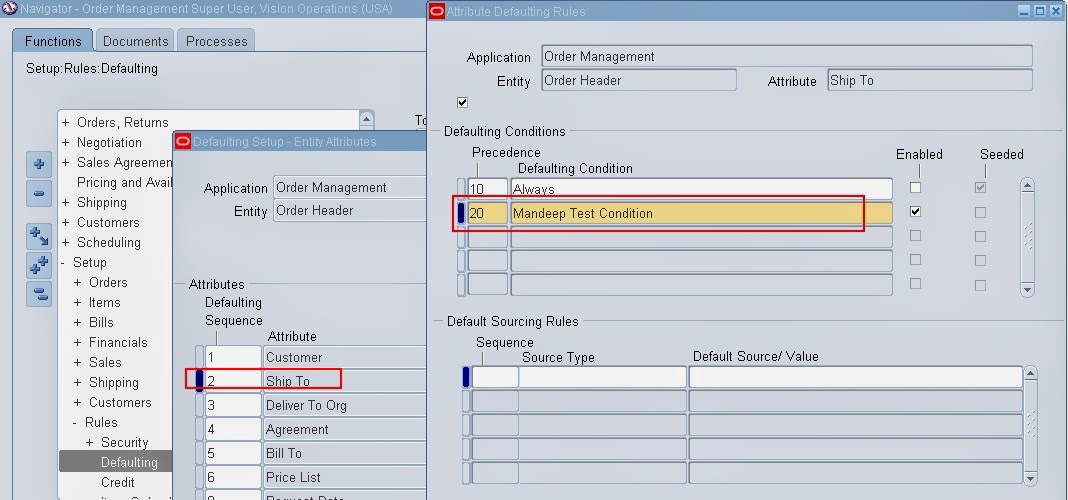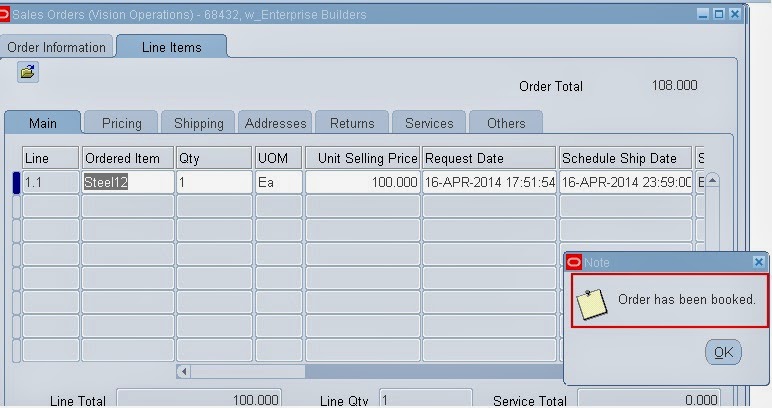MWA/MSCA Personalizations in Warehouse Management System (WMS)
Form Personalizations was first introduced in 11.5.10 and now integral part of E Business suite. To perform personalization you don't need major coding skills and they take effect immediately. So they can be used to accommodate changing business needs without much involvement of tech members. They work on site. responsibility and user levels.
Mobile personalization is available for Inbound transaction like Receipt, Put away and Outbound Transaction like Pick, Ship Confirm etc
MSCA Personalization support following pages
1. Mobile PO Receipt page
2. Mobile PO Receipt Information Page
3. Putaway Drop Page
4. Item Load Page
5. Move Any LPN page
6. Manual Load Page
7. Update LPN Page
8. Pick Load Page
9. Pick Drop Page
10. LPN Ship Page
11. Mobile Ship Confirm Page
Source : Oracle Metalink
Step 1) Enable Profile options using sys admin responsibility
MWA: Enable Personalization: This profile option controls the enabling/disabling of personalization. If Yes, it means personlization is enabled.
MWA: Cache Personalized Metadata : This personalization Control whether you need to bounce the MWA server before a personalization take effects. its recommended in production instance to improve the performance
we will set these options at User level and Lets take an example of my user id (Apps_user) on vision instance
As this is not production environment we will set MWA: Cache Personalized Metadata as NO and to enable personalization we will set MWA: Enable Personalization as Yes
Step 2) Now using Whse Mgmt Super User, Vision Operations (USA) Navigate to MWA Personalization Framework and query for Mobile PO Receipt Page and Click ON Personalize page
A new page will be displayed as below
Click on the pencil box next to each filed to personalize it
Step 3) Lets take Po Line number first. Click on The pencil Edit Button
In the last field "Required"" where originally it was NO, we made it Yes. Save your work
Similarly for LPN, Make it as Yes and Apply the changes
Step 4) Now click on "To Loc" Pencil edit button.
In Prompt, Change the Function as "Locator" which was originally inherit as "To Loc"
Save the changes.
This completes our Personalization
You can see Line Num is now mandatory same as LPN number and To Loc is now changed to Locator
Thanks
Mandeep
Form Personalizations was first introduced in 11.5.10 and now integral part of E Business suite. To perform personalization you don't need major coding skills and they take effect immediately. So they can be used to accommodate changing business needs without much involvement of tech members. They work on site. responsibility and user levels.
Mobile personalization is available for Inbound transaction like Receipt, Put away and Outbound Transaction like Pick, Ship Confirm etc
MSCA Personalization support following pages
1. Mobile PO Receipt page
2. Mobile PO Receipt Information Page
3. Putaway Drop Page
4. Item Load Page
5. Move Any LPN page
6. Manual Load Page
7. Update LPN Page
8. Pick Load Page
9. Pick Drop Page
10. LPN Ship Page
11. Mobile Ship Confirm Page
Source : Oracle Metalink
Steps to Enable Personalization on MSCA
Lets Take an example of making PO receipt page and make Line Number & LPN number Mandatory and "To Loc" locator name to "Locator"
Step 1) Enable Profile options using sys admin responsibility
MWA: Enable Personalization: This profile option controls the enabling/disabling of personalization. If Yes, it means personlization is enabled.
MWA: Cache Personalized Metadata : This personalization Control whether you need to bounce the MWA server before a personalization take effects. its recommended in production instance to improve the performance
we will set these options at User level and Lets take an example of my user id (Apps_user) on vision instance
As this is not production environment we will set MWA: Cache Personalized Metadata as NO and to enable personalization we will set MWA: Enable Personalization as Yes
Step 2) Now using Whse Mgmt Super User, Vision Operations (USA) Navigate to MWA Personalization Framework and query for Mobile PO Receipt Page and Click ON Personalize page
A new page will be displayed as below
Click on the pencil box next to each filed to personalize it
Step 3) Lets take Po Line number first. Click on The pencil Edit Button
In the last field "Required"" where originally it was NO, we made it Yes. Save your work
Similarly for LPN, Make it as Yes and Apply the changes
Step 4) Now click on "To Loc" Pencil edit button.
In Prompt, Change the Function as "Locator" which was originally inherit as "To Loc"
Save the changes.
This completes our Personalization
Test Case
Now you don not need to bounce the MWA server to take this effect as we have set MWA: Cache Personalized Metadata to NO. Lets check the MSCA pageYou can see Line Num is now mandatory same as LPN number and To Loc is now changed to Locator
Thanks
Mandeep