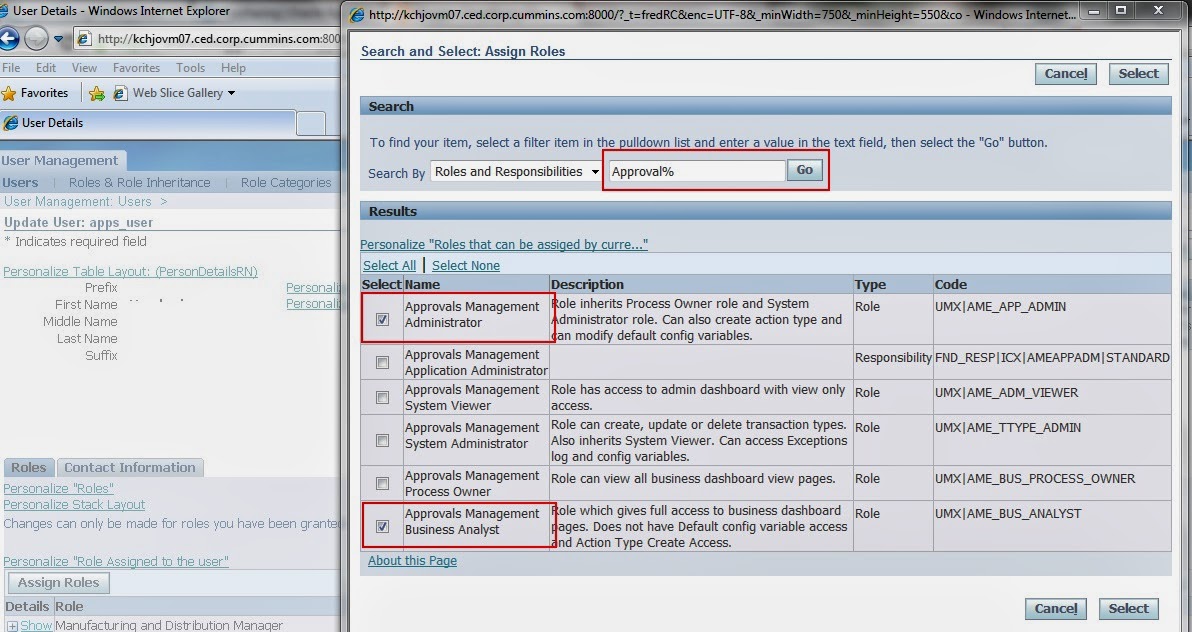Oracle Purchasing Interview Question (Source http://www.brainbeez.com/)
---------------------------------------------------
1) What are the
different purchase order types in Oracle Purchasing?
There are 4 type of PO. Standard, Planned, Blanket and
Contract. Below is the difference between them
 |
| Source : Metalink |
2) Can a requisition
be encumbered?
Yes, enable requisition encumbrance from PO>setup>organization>
Financial options
3) What is the
difference between a scheduled release and blanket release?
A schedule release is created against Planned PO and Blanket
release against the Blanket PO
4) On a contract
purchase agreement qty can be specified?
No, You cannot enter lines of Contract PO
5) On a blanket
purchase agreement qty can be specified?
No, Quantity field is grey out.
6) Quotation analysis
is an automated process in oracle purchasing?
7) Vendor analysis
can be performed in oracle purchasing?
8) How many types of
purchase requisitions are there?
2 Types : Purchase and Internal
9) Rfq's can be
created based on unapproved purchase requisition?
Yes you can auto create a RFQ from an unapproved requisition
10)During autocreate
process from req to rfq supplier list specification is mandatory?
NO
11)Requisitions can
be imported into the system from legacy softwares?
Yes, you can import them in PO_REQUISITIONS_INTERFACE_ALL
12)What is the
requisition interface table name?
PO_REQUISITIONS_INTERFACE_ALL
13)Is workflow
integrated with oracle purchasing?
Yes
14)What workflow
process is executed whenever the purchasing documents are approved?
PO Approval Top Process
15)Can you import
purchase orders ? if yes what is the program name?
Yes, Import Standard Purchase Orders program
16)Purchase orders can
be created without base quotation documents?
Yes, you can manually enter PO
17)How many types of
quotations are there?
Three Types. Standard, Bid and Catalog
18)Can a standard
purchase order be associated with contract purchase agreement ?
Yes, against Contract Po you make Standard PO
19)Scheduled releases
are issued against contract purchase agreements?
No, Standard PO issued against Contract Agreement.
20)Blanket releases
are recorded against planned purchase orders?
No Scheduled releases recorded against Planned PO
21)Multiple shipment
lines can be existing for a single purchase order line?
Yes, Very True
22)Quantity received
against po is updated in the po document?
Yes, you can see it from PO summary form
23)Cancellation of po
cancels the requisition?
Depends on Option selected in Purchasing options.
24)Releases can be
encumebred?
I don't Know. You tell me? Post a comment below
25)Where do you set
the encumbrance options in oracle purchasing system?
Financial Options
26)Oracle purchasing
system can be run without setting up the purchasing options?
No, that is the First thing you should to setup when setting up purchasing
27)A purchase order
can be based on multiple quotations?
Yes
28)A rfq can be based
on multiple requisition lines?
Yes
29)A purchase order
distribution can be based on multiple shipment lines?
Each shipment line has its own distribution
30)Receiving controls
can be specified in requisition document?
No
31)How many types of
receipt routings are available?
Three. Standard, Direct and inspection Required
32)Goods receipt
information is recorded in oracle purchasing system?
Inventory and purchasing both
33)Through workflow
purchase orders can be created?
Yes
34)Purchased order
revisions can be recorded?
Yes
35)What are the
tables involved in for storing the po information?
PO_headers_all
PO_lines_all
PO_line_locations_all
PO_distributions_all
PO_releases_all
36)Supplier lists
must be mandatorily setup for purchasing system?
37)Purchasing
documents can be updated once they are approved?
Yes, Revision will be created after that
38)Supplier database
is owned by oracle payables?
Yes, True in R12
39)Is it possible to
reverse a purchase order line ?
No. You can cancel it
40)What is ASL?
Approved Supplier list
41)What is ASN?
Advance Shipment Notice
42)What is the copy
document feature?
Used to create a new doc by duplicating/copy from another doc
43)What are the
different statuses for the purchasing periods?
Open/Close/Permanently Close
44)What are the
tables for supplier database?
AP_SUPPLIERS Replaced PO_VENDORS table.
AP_SUPPLIER_SITES_ALL
IBY_EXTERNAL_PAYEES_ALL Stores Payee(supplier) information.
HZ_PARTIES Stores Party data of suppliers.
HZ_PARTY_SITES Stores Party site data of supplier sites.
45)Oracle purchasing
owns the job and position flexfields?
HRMS owns following key flex fields
Grade flexfield, Job flexfield, Position flexfield, People Group flexfield
46)Employees
information is maintained in oracle purchasing system?
No, Its maintained in HRMS
47)To approve a
purchase order the user must be a buyer?
Not Necessary
47)Employees must be
assigned to application user definitions in system administration?
Yes
48)Supplier number
generation by default is auotmatic?
You can set it in Payables.
49)Where do you set
the emloyee numbering options?
While defining Business Group Information
50)Inventory
organisation must be setup to run purchasing module?
Yes
Thanks
Mandeep Kumar