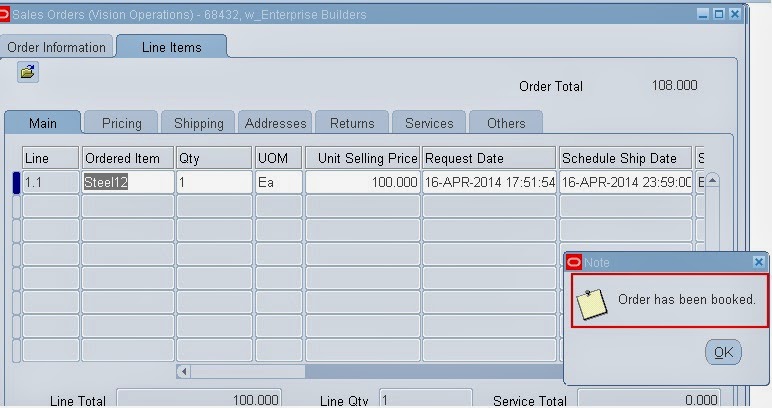How to Apply and Remove a Hold Source
Suppose you want to hold all current and future sales order for a Customer. to do so you have to create a hold source based on Customer and select conditions to hold all existing and future sales order for this customer.
Lets create a Order Source. Open Sales order Form and Navigate to Tools> Create Hold Source
Enter the criteria as shown in above screenshot. Previous to this step we have defined the hold named "Mandeep" which we Work Flow item is: OM Order Header and workflow activity: Book Order.
Now click on Hold Name
Click on Apply Hold. You will receive a message the Hold applier successfully
Now try to create a sales order for this customer using Order Management Super User responsibility navigate to Orders, Returns > Sales Orders
Enter sales order header for this customer. Click on Lines Item, you will get a error 'Hold Applied against order based on Customer'
Enter the line, save it and click on BOOK and receive the error in the Process Message form: 'A hold prevents booking of this order.'
You can see order will remain in entered state
Navigate to Order organizer form and click on Hold information > Hold Source
Query for your Hold based on Hold Name
To Release this hold you need to put a reason and then click on Release button
You will get a message that hold release successfully. Click OK
Now if you try to book our previous order you will face no issue
Thanks
Mandeep
------------------------------------------------------------------------------------------------------------------------------------------------------------------
Please share this knowledge with your friends and subscribe at our blog for more updates. If you have any queries, please participate in our Forum or by leaving your comments below.
------------------------------------------------------------------------------------------------------------------------------------------------------------------
Suppose you want to hold all current and future sales order for a Customer. to do so you have to create a hold source based on Customer and select conditions to hold all existing and future sales order for this customer.
Lets create a Order Source. Open Sales order Form and Navigate to Tools> Create Hold Source
Enter the criteria as shown in above screenshot. Previous to this step we have defined the hold named "Mandeep" which we Work Flow item is: OM Order Header and workflow activity: Book Order.
Now click on Hold Name
Click on Apply Hold. You will receive a message the Hold applier successfully
Now try to create a sales order for this customer using Order Management Super User responsibility navigate to Orders, Returns > Sales Orders
Enter sales order header for this customer. Click on Lines Item, you will get a error 'Hold Applied against order based on Customer'
Enter the line, save it and click on BOOK and receive the error in the Process Message form: 'A hold prevents booking of this order.'
You can see order will remain in entered state
Now after few days you want to Remove this hold source
Navigate to Order organizer form and click on Hold information > Hold Source
Query for your Hold based on Hold Name
To Release this hold you need to put a reason and then click on Release button
You will get a message that hold release successfully. Click OK
Now if you try to book our previous order you will face no issue
Thanks
Mandeep
------------------------------------------------------------------------------------------------------------------------------------------------------------------
Please share this knowledge with your friends and subscribe at our blog for more updates. If you have any queries, please participate in our Forum or by leaving your comments below.
------------------------------------------------------------------------------------------------------------------------------------------------------------------